This article describes multiple options on how to test Google Consent Mode v2. It shows the official way, and some other options which helps you get a better understanding how Google Consent mode works.
Hopefully this Article helps you getting comfortable with your WordPress cookie banner and tracking configurations.
Option 1: Use Google Tag Assistant
This is the official way and the right way of testing your Google Consent Mode implementation. However sometimes the official way does not work for you, then you can have a look at the other options.
Download the extension: Google Tag Assistant. See here more details how to use it: https://developers.google.com/tag-platform/security/guides/consent-debugging?hl=en
Option 2: Check request
See in the network tab of your browser the request sent to google products.
Look for the gcd parameter in the request.
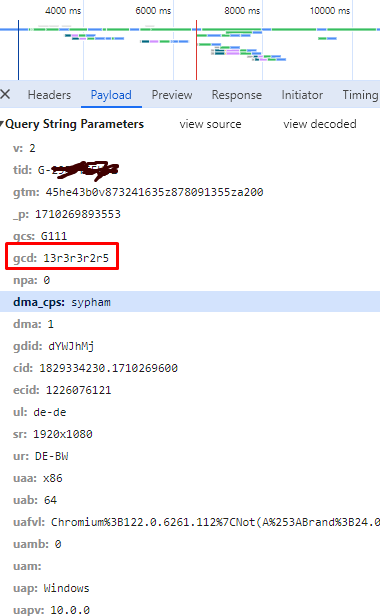
In this request the consent information is encoded. To decode this information you can use: https://consentcheck.analytics-debugger.com/
Be aware this is not an official google tool. In doubt the Tag Assistant is correct.
Option 3: check the console of your browser
If you execute this command in your browser console you get some insights on the current consent mode settings:
google_tag_data.ics.entries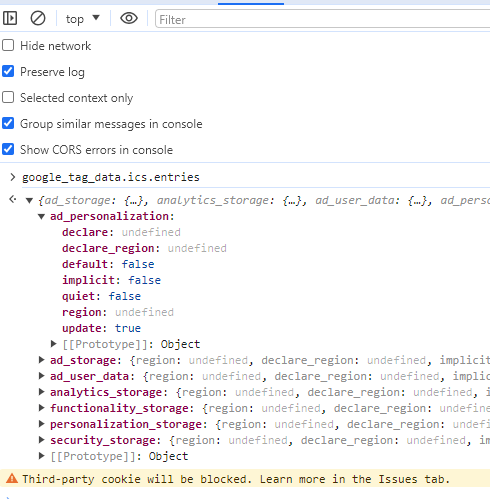
Option 4: check dataL ayer entries
In the browser console you can check the dataLayer entries. This is a good way to check the timing. Especially if you are using the Google Tag Manager as well.
dataLayerThe import events are the consent:default and consent:update events:
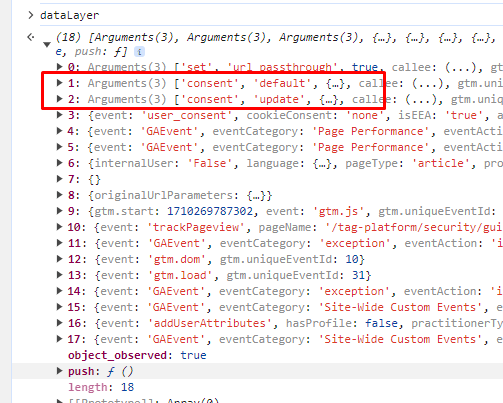
For easier monitoring of the dataLayer you can install this Extension: Adswerve – dataLayer Inspector+
The WordPress plugin Beautiful Cookie Banner fully supports Google Consent Mode v2. See here how to configure the plugin: Google Consent Mode v2 – implementation example.