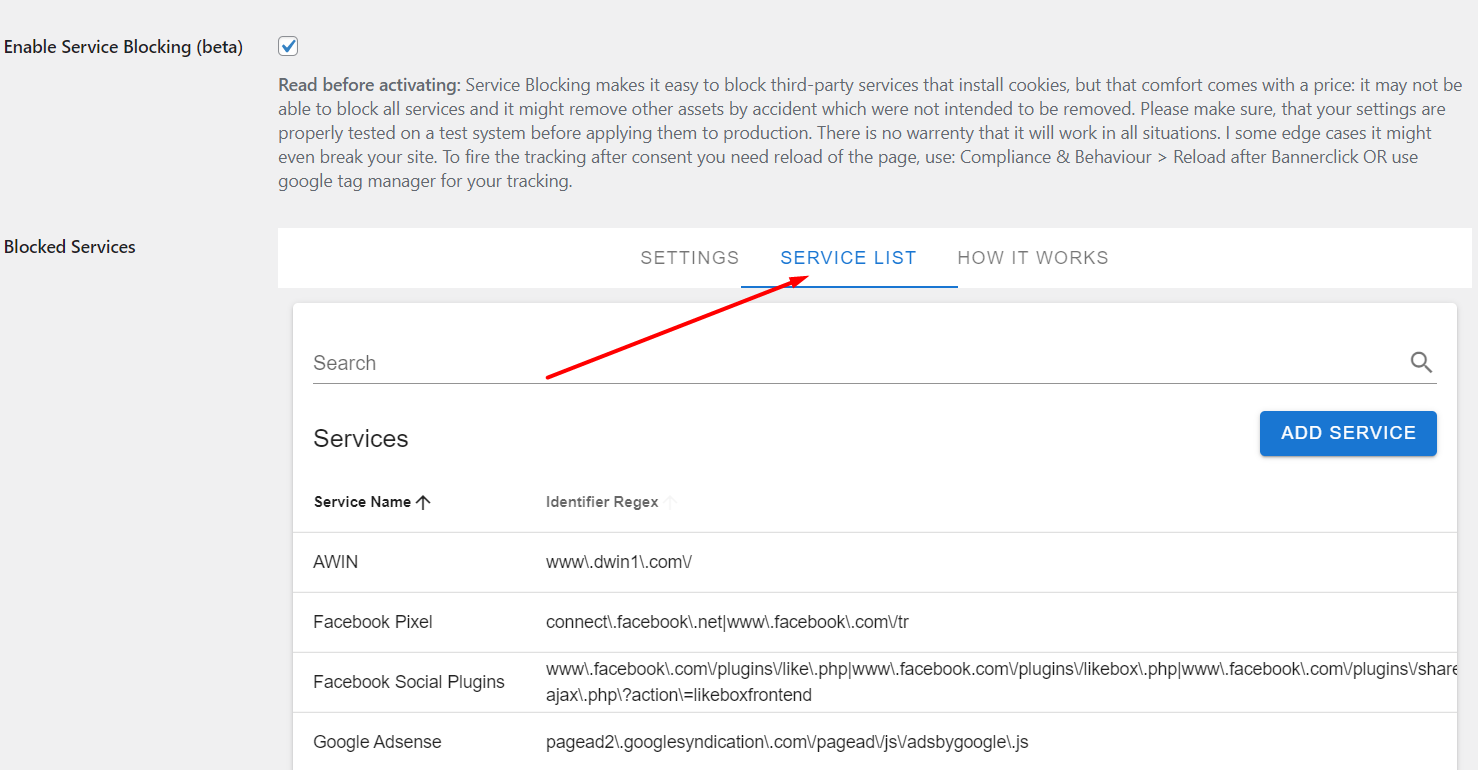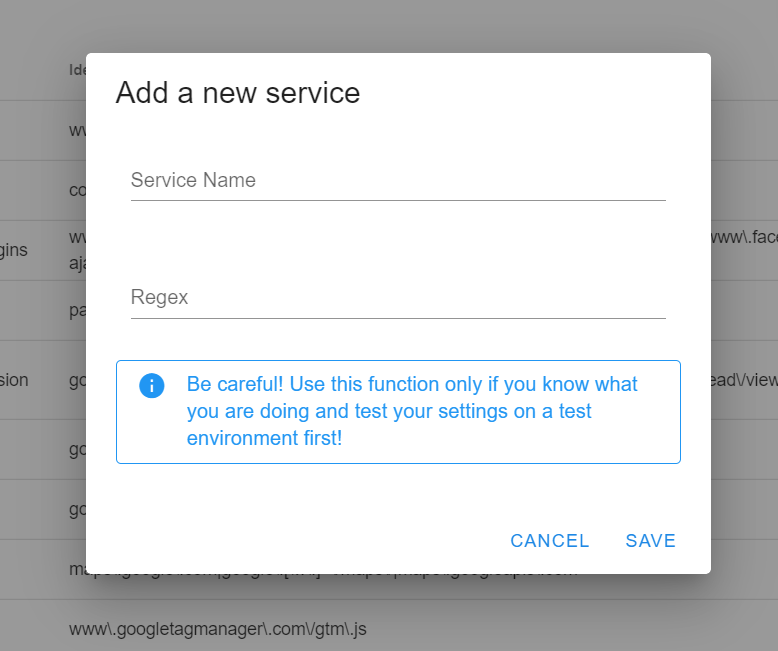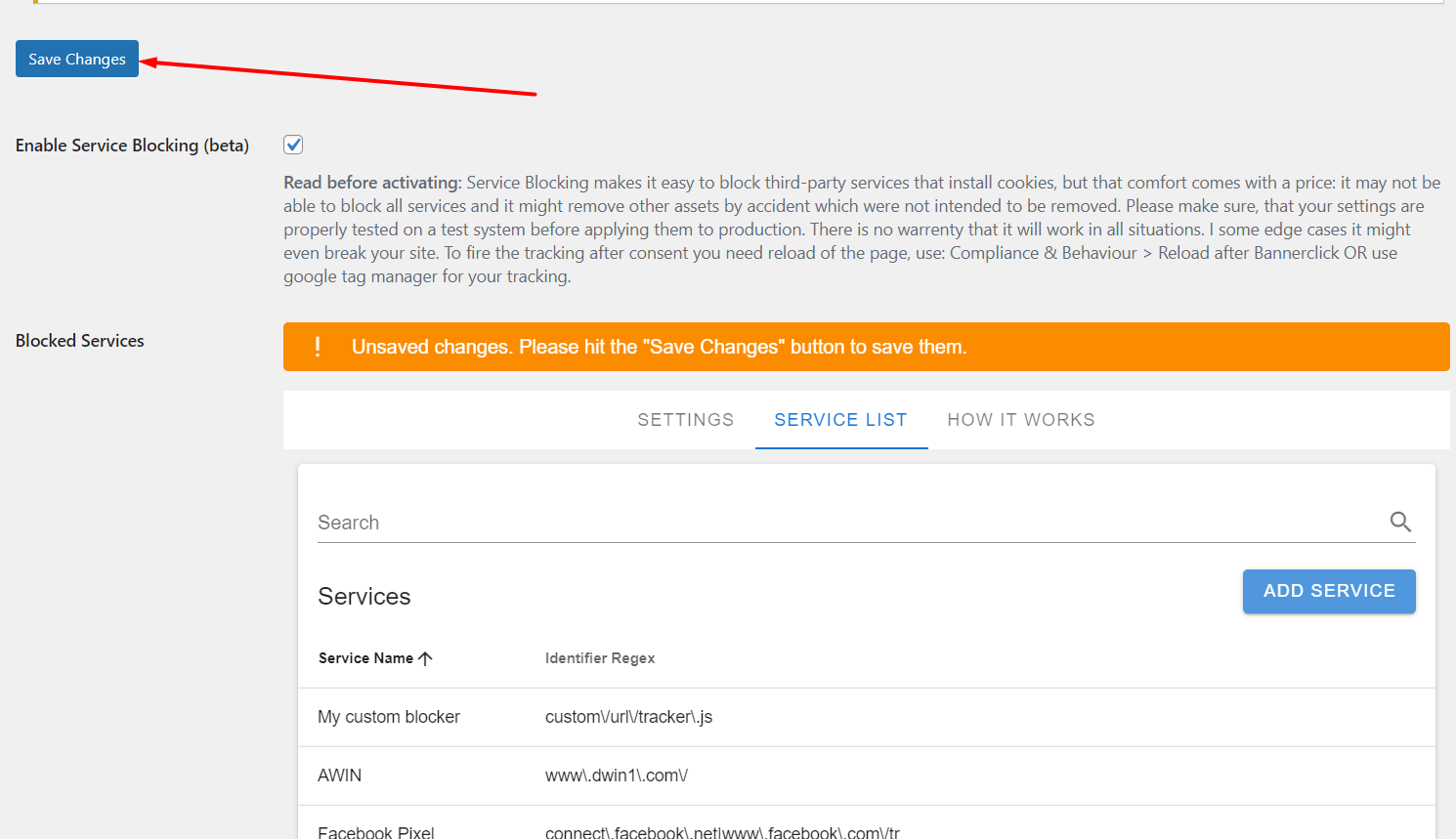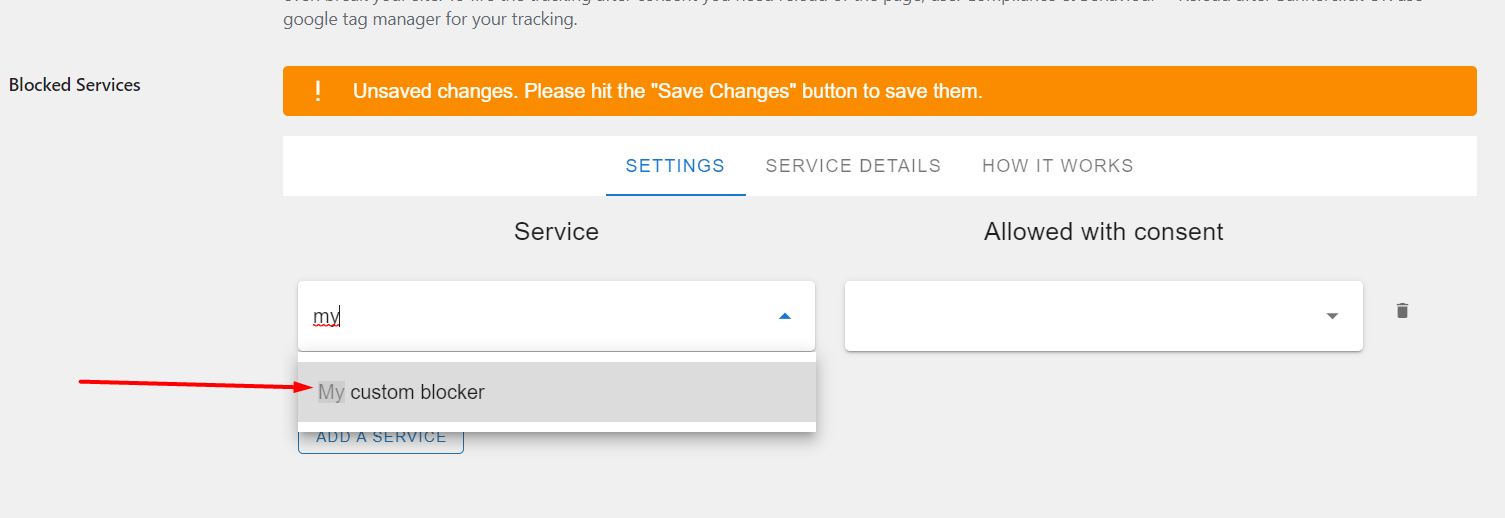Add a custom service
- Enable “Block Services”
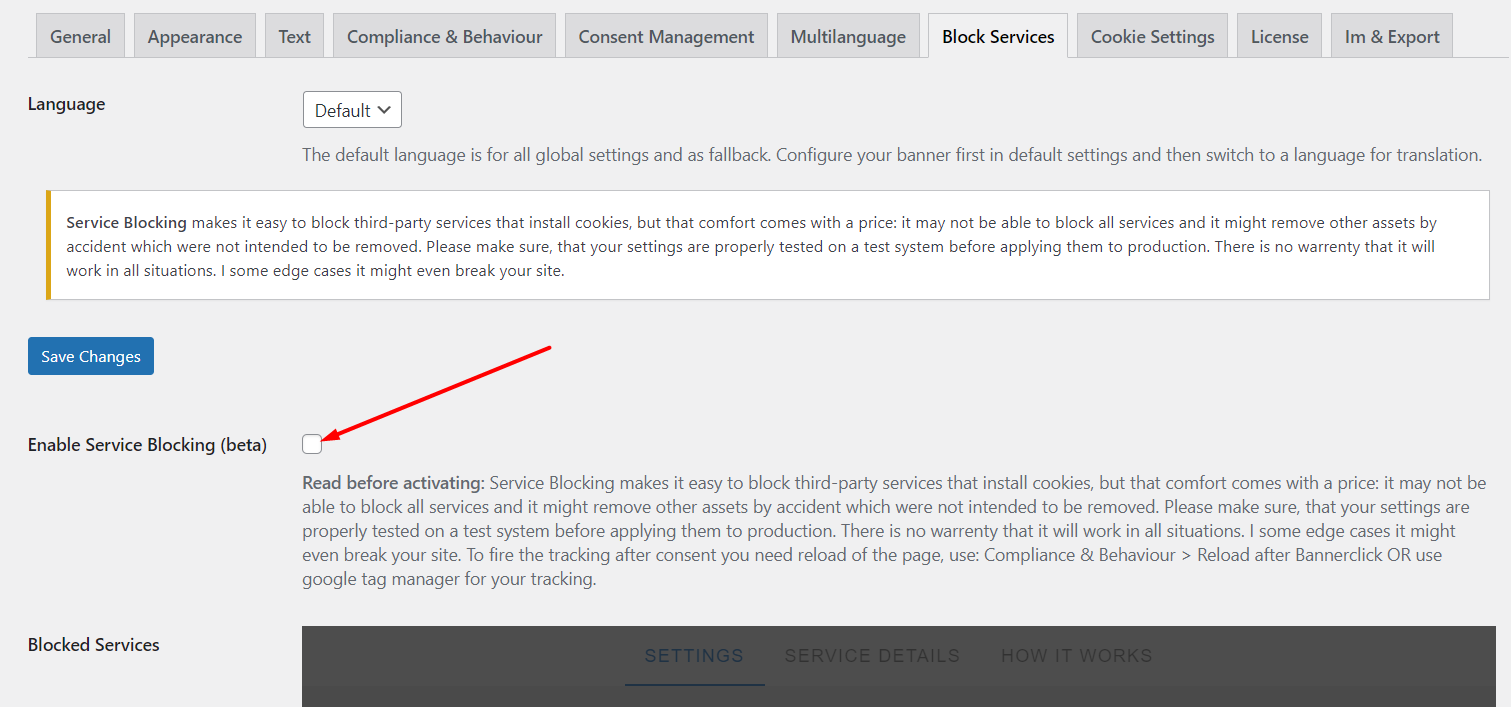
- Go to tab “Service List”

- Click “Add service” button

- Enter the name and regex
Choose the right regex: Please look at the already existing services for inspiration. Your regex MUST match the value in the “src” attribute of the element you are targeting. If it does not match that it does not work.
At the beginning this is appeneded to all regex: “<[^<]*”. And at the end: “[^>]*>”. If you use the “|” operator, the “extension” will be filled in between as well.
- Save your changes
After you closed the overlay you have to save it again.

- Use your custom service as setting rule
Just search for the name of your service. It might not be there at first glance. Maybe you have to refresh the page then.

- Save again
Do not forget.
If you need to reset or delete them, please see here: Block Services – reset Custom services