This documentation is for Banner 2. If you use banner 1 please see here.
Table of Contents
1. Adjusting text, only one language
Step 1.1
For adjusting the text please click “Edit translations”. Per default english is selected.
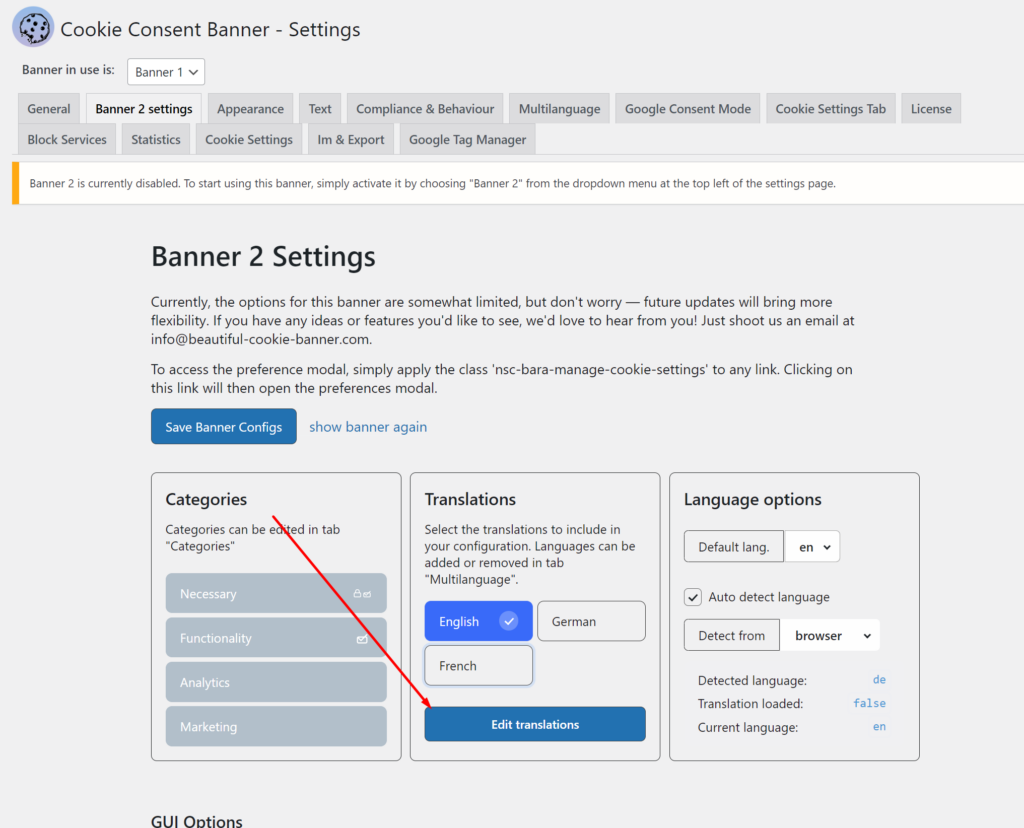
Step 1.2
In the pop up you can now change the text for the language chosen in the “Current translation” dropdown at the top.
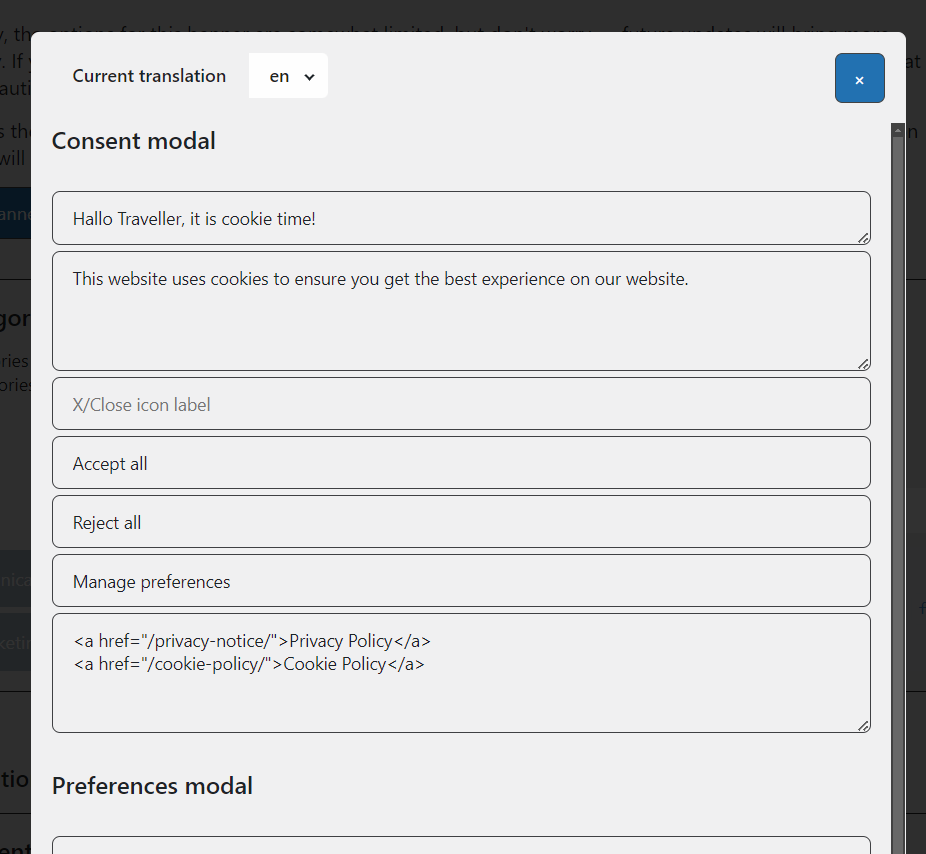
Step 1.3
Save your changes!
You need to scroll down the pop-up to the “Save and Preview” Button.
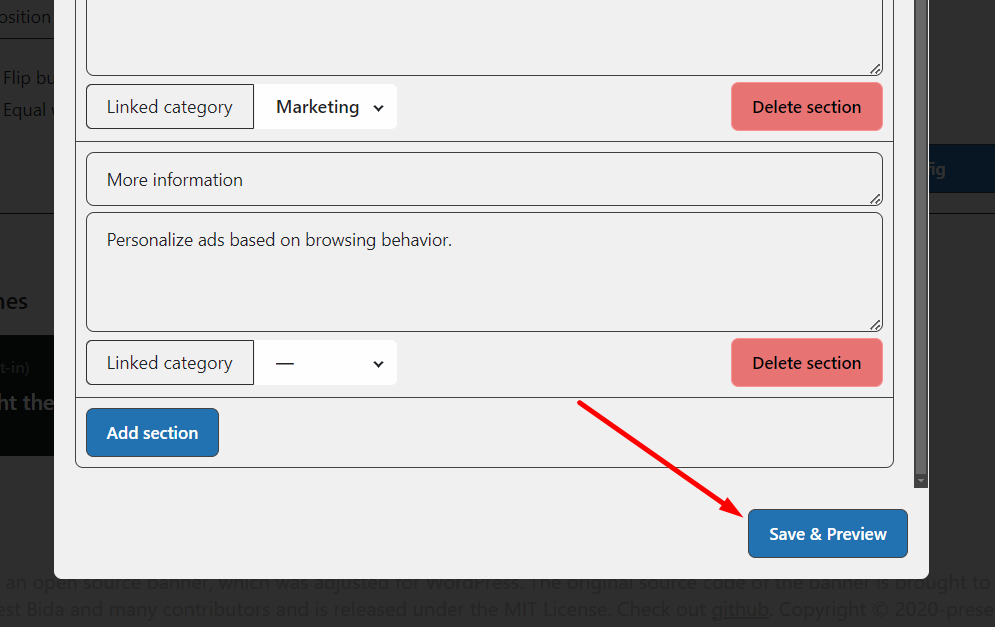
2. Adding more languages
Step 2.1
Go to Settings > Cookie Consent Banner > Multilanguage. Here you can add a list of comma separated values of language ISO codes you want to translate, for example: en,de,fr,it
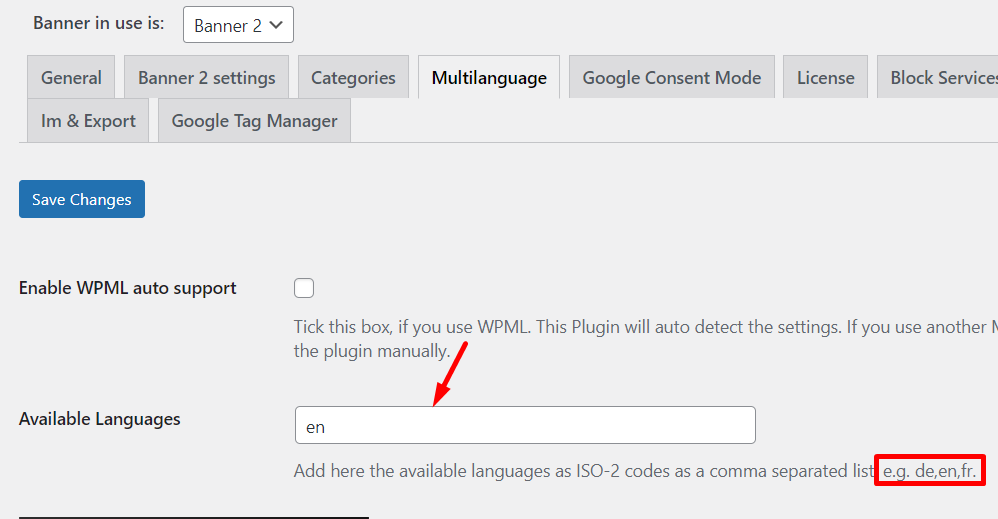
Step 2.2
Now go back to “Banner 2 Settings”:

Here you see all the languages you added in Step 1. If you want to use them. You need to enable them, by clicking them. If they are blue, they are enabled. In this example english, german and italian are enabled.
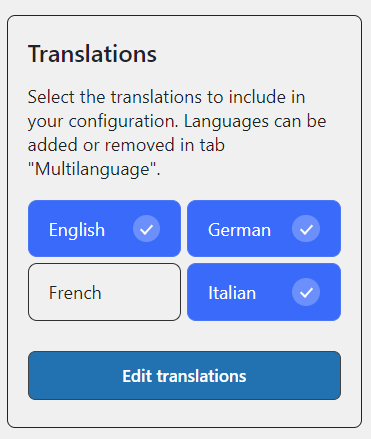
Step 2.3
Click on “Edit translations”. The same pop-up opens as in Step 1.2. With one difference: you have now the enabled languages available in the dropdown:
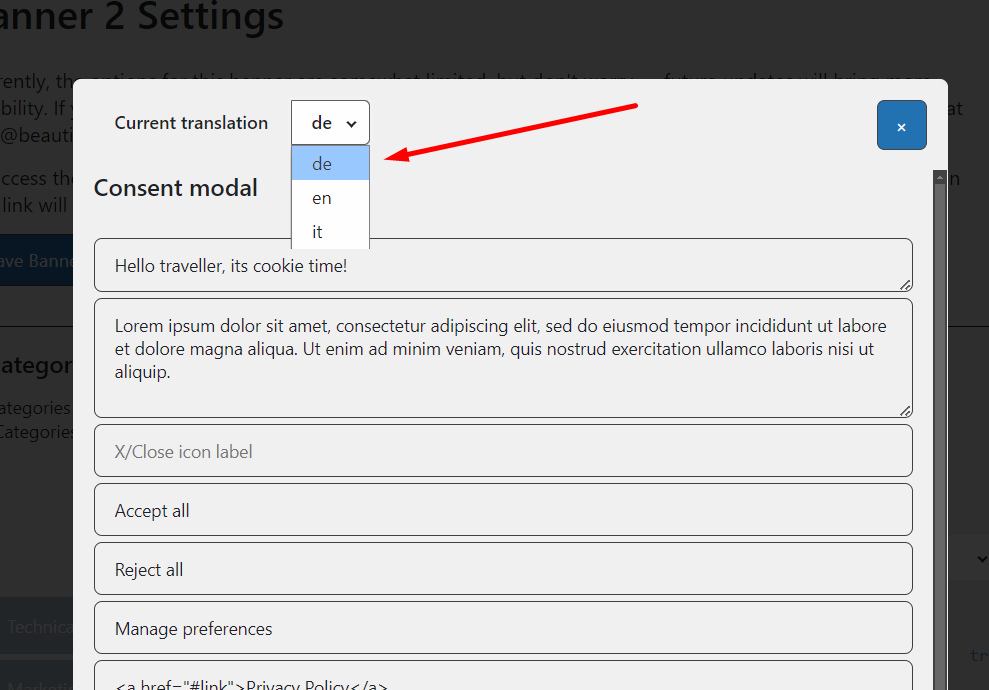
Step 2.4
Do not forget to save your changes.
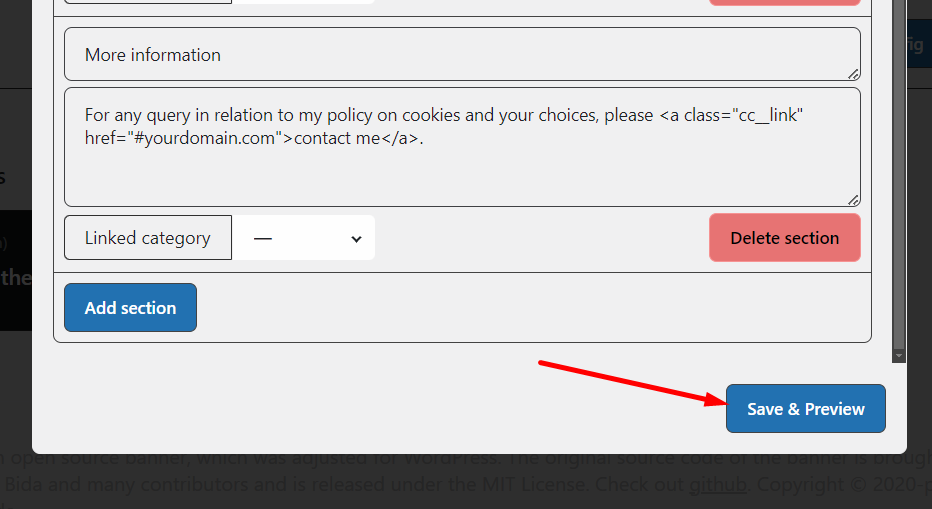
3. Language detection
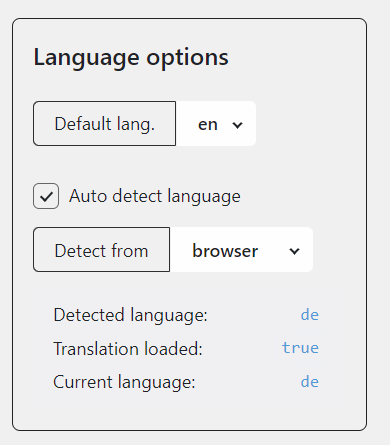
You can enable “auto detect” for the language. You have two options available:
1. browser
Will read the language setting of your visitor browser. This might be sometimes different to your current site setting. However, it is the language the user prefers.
2. document
This is the best setting if you use a multi language plugin and you want to be the language of the banner aligned with what the user chose in with the multi language plugin.