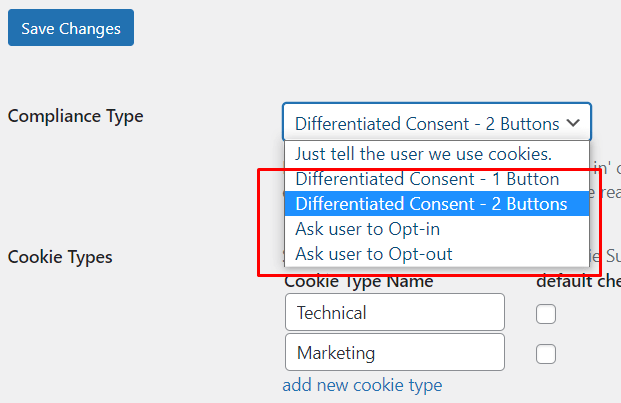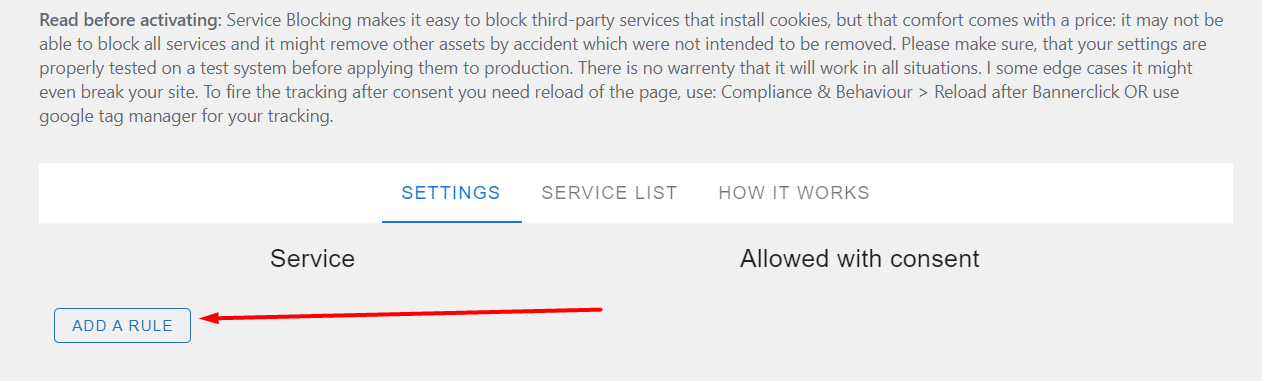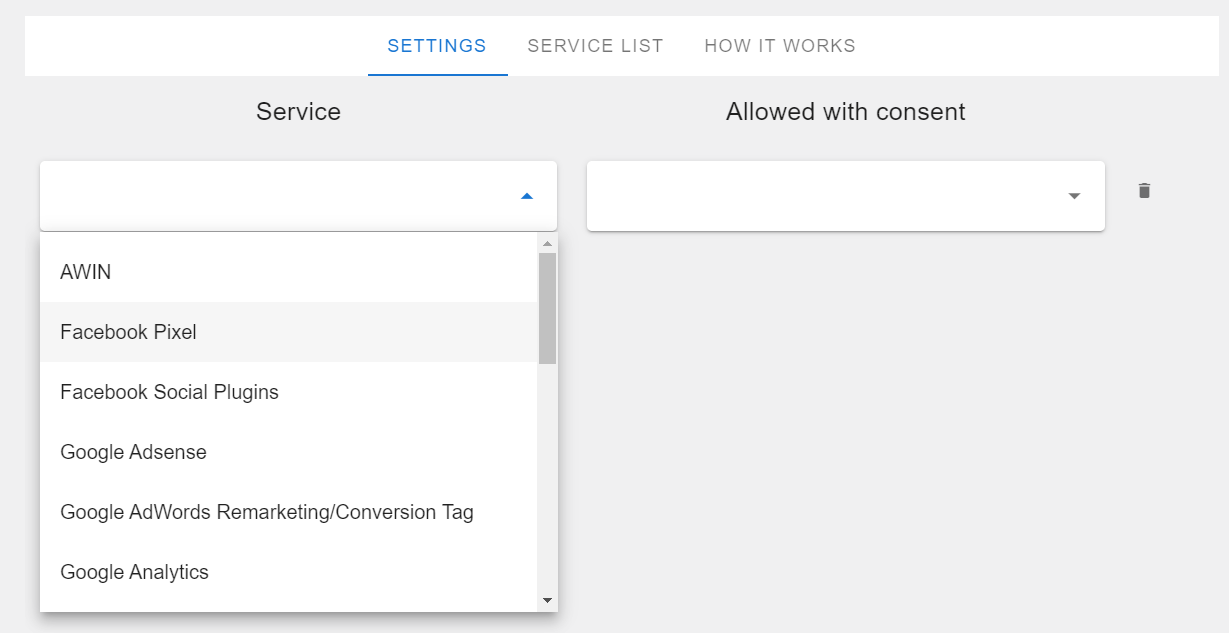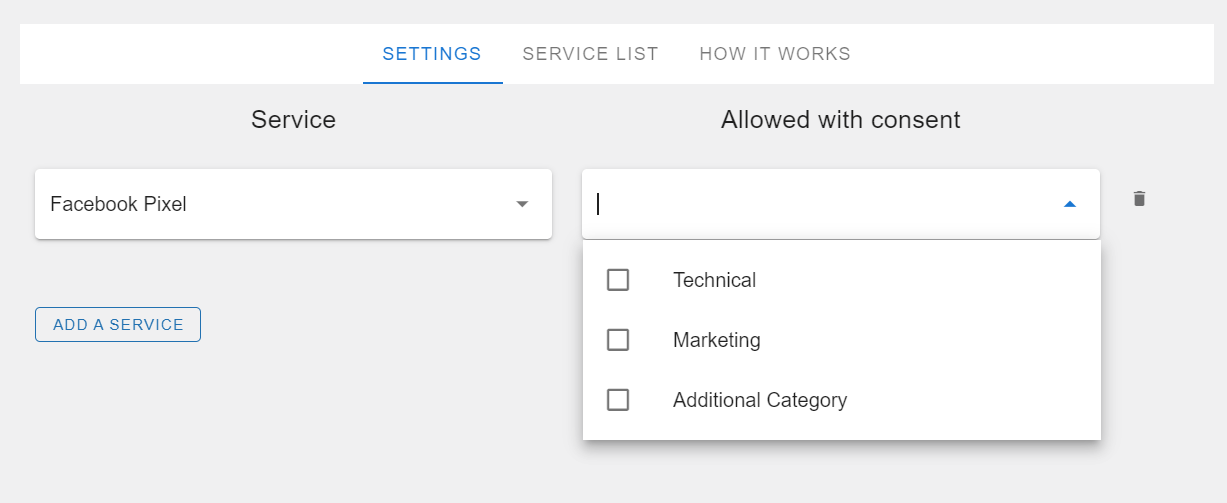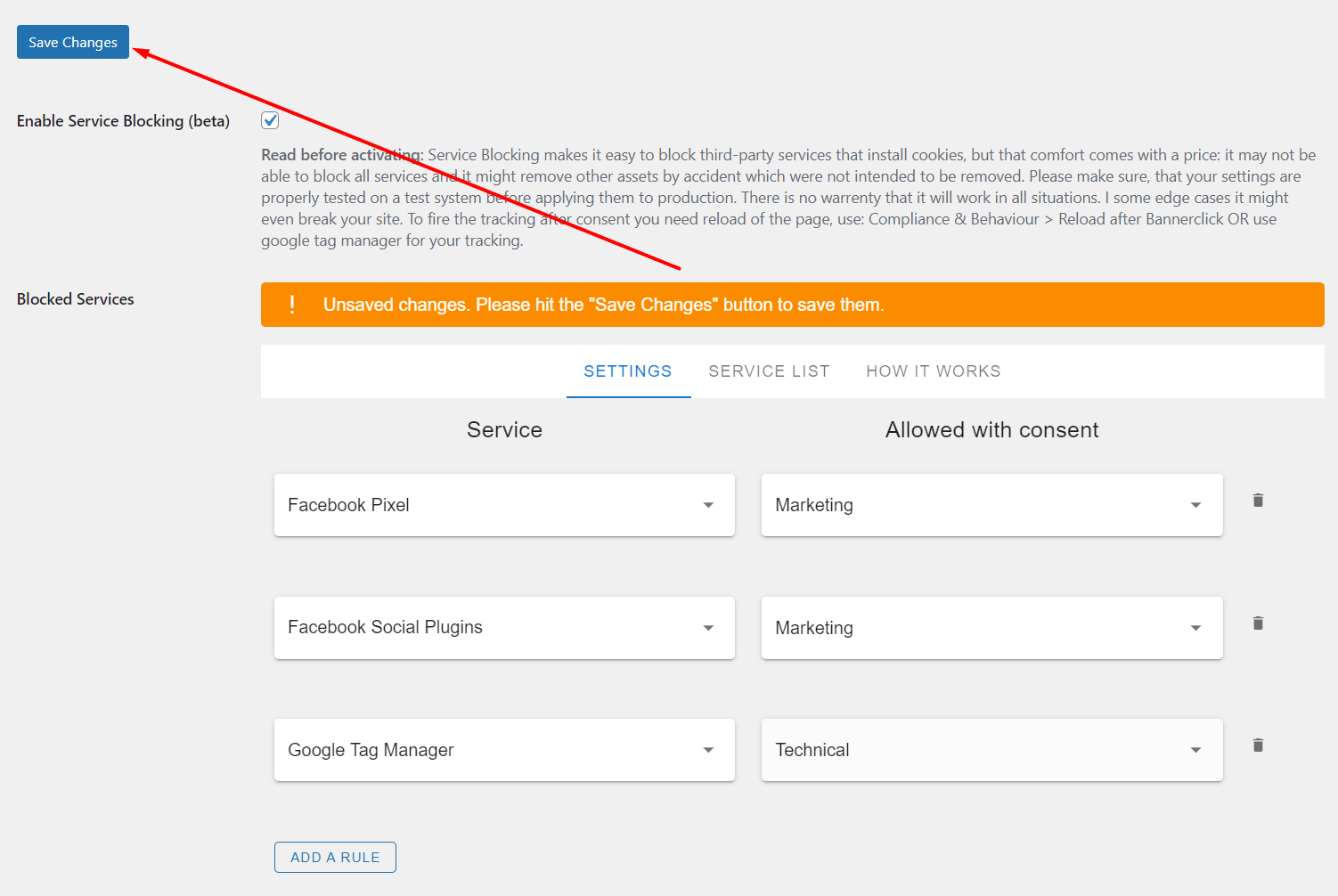Disclaimer
Service Blocking makes it easy to block third-party services that install cookies, but that comfort comes with a price: it may not be able to block all services and it might remove other assets by accident which were not intended to be removed. Please make sure, that your settings are properly tested on a test system before applying them to production. There is no warranty that it will work in all situations. I some edge cases it might even break your site.
Useful Links: supported services, how to add a custom service
Configure blocking rules
- Enable the functionality
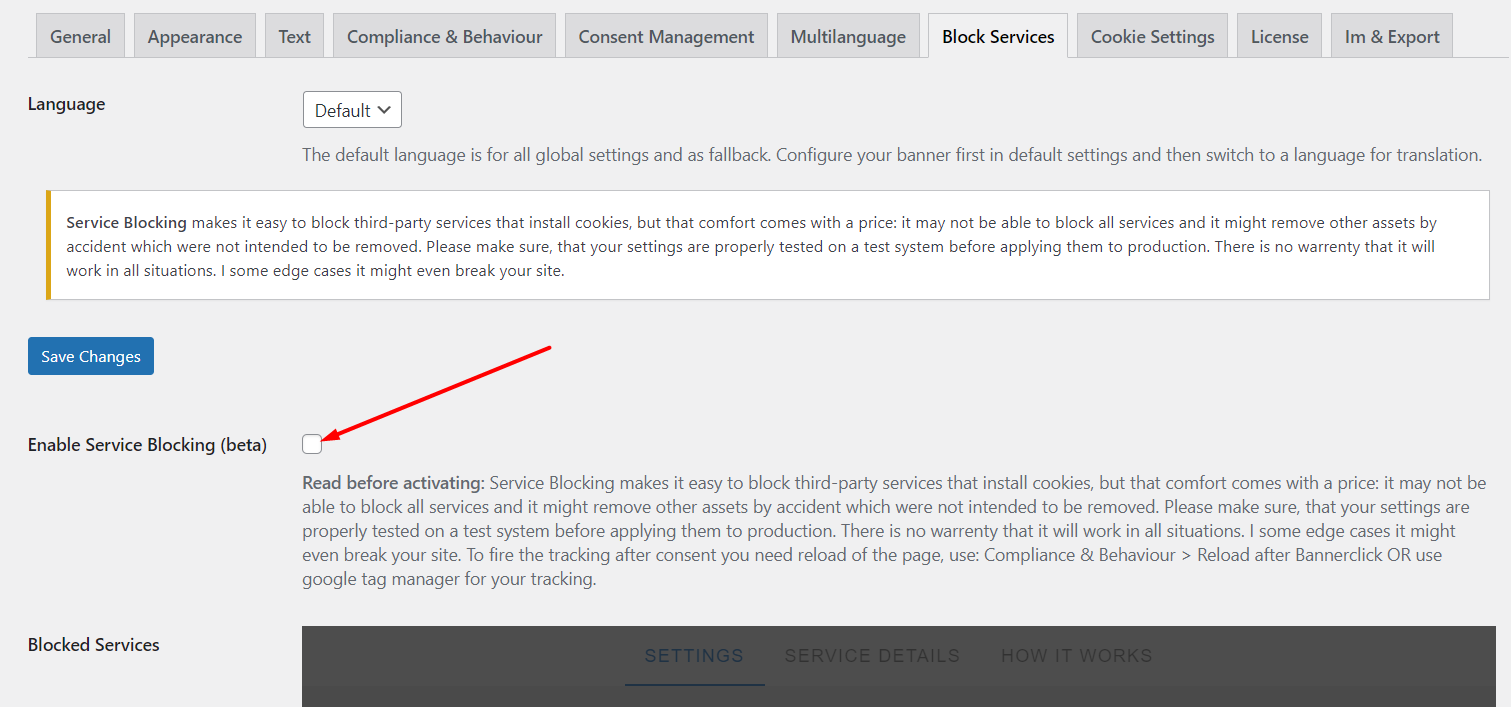
- Click “add a rule”

- Choose a service to block

- Add the consent category which unblocks it
Please make sure you have choosen a compliance type which is NOT “Just tell..”, otherwise you will see in the dropdown “no data available”.
Depending on your settings for “Compliance Type” you get here different choices. For compliance type “Just Info…” you can not block scripts.
- When you have finished, don’t forget to save

FAQs
It depends: if you change from opt-in to opt-out or vice-versa, nothing happens and the rules still work. If you change from “Differentiated Consent” to opt-in/opt-out or vice-versa all services are blocked until you assigned the new consent categories to them. They will appear empty in the list.
If you use the auto block feature without GTM: yes. You can enable an automatic reload in the settings area under “Compliance and Behavior”.
If you use the “GTM feature” of this plugin: no. You can configure the tag manager that it will automatically fire the needed scripts. See fire on update and Install GTM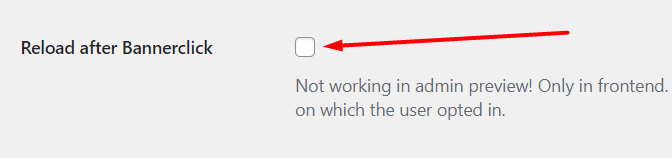
You have to set your compliance type under tab “Compliance & Behaviour” to „optin“, „optout“ or „differentiated consent”.